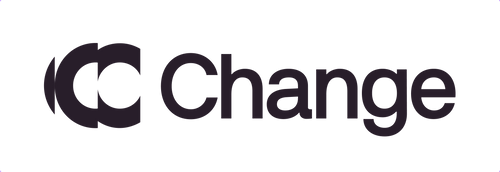Support
Having troubles? We might already have an answer for you.
I am having issues with Profit Calculator
If you are having trouble of any kind with the Profit Calculator, please do not hesitate to message us at support@investor2.com. If you have already generated a report and received it to your e-mail but are in need of some help, make sure to add your profit report number to the message as well.
I can't find my exchange in the dropdown list
If you can’t find your exchange in the dropdown list you are more than welcome to send us an e-mail at support@investor2.com and tell us which exchanges and wallets you would like us to add. As we are constantly working on adding new exchanges, we would like to know what the users request most.
My results are not right
In order for us to generate correct results, we need your full all time transaction file. You can always message us at support@investor2.com but here are the most common reasons why the results may not have been as you expected:
- Calculation method – You may have been used to another type of calculation method, which would result in different outcomes.
- Unknown purchase price – If you transferred your crypto from another wallet or exchange and sold it on the exchange you generated a transaction file, it would not have the original purchase price. These types of transactions will be excluded from the report and listed on the bottom of the report. If you know the correct purchase price, you may insert it into your transaction file and generate a new report.
- Realized P/L of the selected year – Our calculator only generates profits or losses for the year you selected. You can always double check your transaction dates within the transaction file. If any anomalies do exist, please do not hesitate to message us at support@investor2.com
Why do I get different results with different calculation methods?
As each calculation method handles transactions differently, results are also different. For example, if you chose the FIFO (First In First Out) method, the calculator matches the first sell order to the first buy order for the underlying asset. So if you bought BTC in 2020, bought some more in 2021 and sold some in 2022, this sell transaction would be matched with the 2020 buy order. If you bought and sold in fractions, the same rule applies.
Why do you have different calculation methods?
Most commonly, individuals, if they choose to declare tax on their capital gains, would have to either calculate their returns using the FIFO or the Weighted Average method, as these methods are most commonly accepted by tax offices.
And as a rule of thumb, once you calculate your returns with one of the methods, you should continue calculating with the same method as well.